How to Install RDS CALs in Windows 2019 Server
- aymeneljaziri
- 26 sept. 2023
- 6 min de lecture

By default only two concurrent active rdp sessions are allowed on a windows server editions like 2012,2016,2019 or 2022. If we need more than two users simultaneously log into the server we need to have Remote Desktop Licensing (RD Licensing), which manages the Remote Desktop Services client access licenses (RDS CALs) for users to connect to a Remote Desktop Session Host (RD Session Host) server.
In this blog post we will discuss on Installing and Configuring a Remote Desktop License Server (RDS CALs) on Windows server 2019. We can also use same steps if we have windows 2016 or 2022. The steps are almost identical on each windows server editions. There is no noticeable changes in the Steps we follow for any of these Windows Server Editions.
If we enable RDS CALs, each user and device that connects to a Remote Desktop Session host needs a client access license (CAL). The RDS CALs is installed as a server Manager Role. There is a default licensing applied on installation and activation with a grace period of 180 Days during which no purchased RDS CAL license needed. After that we need to choose either of below Licencing model and need to Purchase it from the Microsoft store or from a vendor.
RDS Per Device CALs : RDS CALs are physically assigned to each device. RDS Per User CALs : RDS CALs are assigned to a user with or without Active Directory.
I - RDS CAL Licence Purchase
To buy the RDS CALs licenses, I went through a Microsoft Authorized reseller, he was able to create an account for our office 365 tenant (using domain.onmicrsoft.com), and then the reseller sent me a request to add a partner relationship in our Office 365 tenant.

after accepting the request you will see the RDS CALs licenses appear in the Billing->Your Products section.

When you clic on Windows RDS CALs, you will see "Show Activation Keys" clic on it then copy keys to Notepad we we'll be using them soon.


We will now configure the RDS service on the Windows 2019 server.
II - Installing the Server Roles
We can install Remote Desktop Licensing Role using Server Manager
Open “Server Manager” >> Click “Add Roles and Features”

Click “Next” in the Before You Begin Section.

Select “Role based or Feature based Installation” and Click Next.

Choose option “Select a server from the server pool”. Choose Our server from the Server pool and Click Next.

Scroll down and select “Remote Desktop Services” then click Next

Click Next by Leaving Default Selection in Features Section.

Click Next on Remote Desktop Services Section.

Select the “Remote Desktop Licensing” and “Remote Desktop Session Host”

A Pop Up Window Will Appear. Click Add Features for Each of them


Click Next and Select the “Restart the destination server automatically if required” then click Install

The server will reboot automatically during install process and finally we will get below screen when the installation succeeded. Once finished click Close.

This concluded Installation of Remote Desktop Licensing Role Using Server Manager.
III - Activating the RDS License Server
Now lets Proceed with Activate Licensing Server. For that we need to launch the Remote Desktop Licensing Manager. We can launch the installed “Remote Desktop Licensing Manager” from below windows server section.
Go to Windows Start >> Control Panel >> System and Security >> Administrative Tools >> Remote Desktop Services >> Double click “Remote Desktop Licensing Manager”

A pop-up window will appear and that is the “RD Licencing Manager”. Expand the Server section by clicking the plus icon.

Right click our server name then click Activate Server
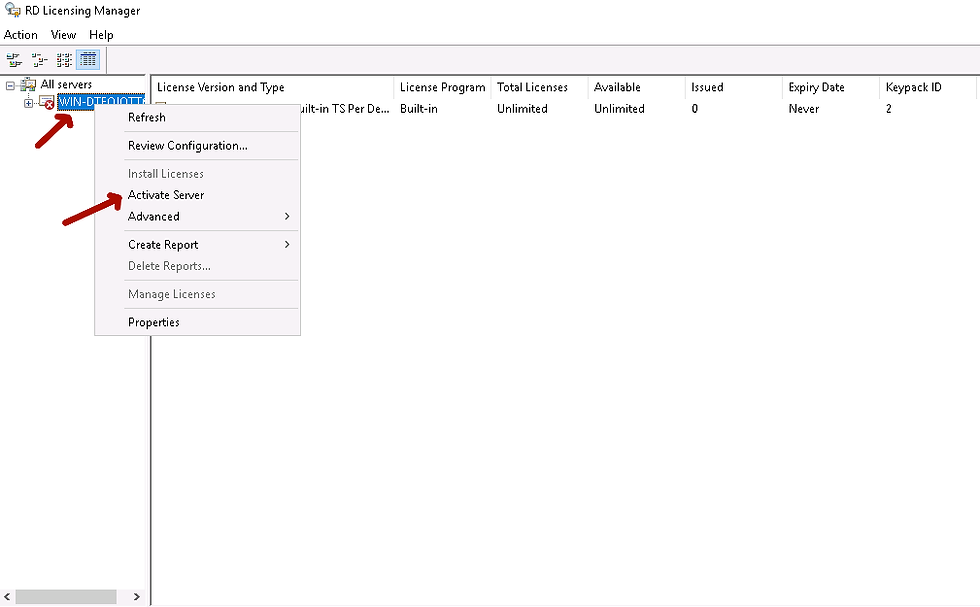
Click Next on Welcome to the Activate Server Wizard.

Choose the “Connection Method” as “Automatic connection” and click Next

Enter our Company Information and click Next

[Optional] Enter additional information and click Next
Or Leave it as Blank in the Optional Information fields and Click Next

This Completes the Activate RDS License Server steps. Now Lets Proceed with the Install RDS Licence section.
IV - Installing RDS CALs
In the Activate Server Wizard itself, Check the box to “Start Install Licenses Wizard now then click Next”

Accidentally If we didn’t clicked the “start Install Licenses Wizard” in the previous step, we can access the Install RDS CAL Licence wizard by right clicking our “server name” in the “RD Licensing Manager” then click “Install Licenses”

Click Next on Welcome to the Install Licenses Wizard.

Now In this section we need to Pick the type of license Program that we use. There are few Options available, in that we are discussing two Licence Program methods. Those two are the most commonly used Ones. We only Need to Choose either of them as per our Personal choice and Licence Type we are currently holding.
Choose Licence program as “Licence Pack (Retail Purchase)”, if we purchased RDS Licence directly from Microsoft.
Choose Licence program as ” Service Provider License Agreement” if you are in a VPS/Dedicated servers provided by a Hosting Provider and they already have a data centor Licence and our VPS Operating System licence comes under it.
In my case i Choose Licence program as “Licence Pack (Retail Purchase)” and Click Next

Enter the Licence Code and Click Next.

Click Finish to complete the RDS license install.

V - Review RDS CAL Licence Install
Right click our “server name” in the “RD Licensing Manager” then click “Review Configuration”

In Our case we got two yellow warning. This happened because we enabled RDS User CAL on a ADDS Environment. If you don’t have any Warnings, you are good to Go further. Lets see How to Fix this warning before Proceed further.
Click the “Add to Group” next to ” The Licence server or the network service account is not a member of the Terminal Server Licence Servers group In Active Directory Domain Services. This Licence server will not be able to issue RDS Per User CALs to Users in the domain, and you will not be able to track or report the usage of RDS per User CALs on this Licence Server.
Click “Register as SCP” next to This licence server is not registered as a service connection point (SCP) in Active Directory Domain Services. The licence server will not appear in the list of known licence servers in the Remote Desktop Secession Host Server Configuration tool.

Now we can see the message as You must restart the Remote Desktop Licensing service. Until the service is restarted this Licence server will not able able to issues RDS Per user CALs to users in the domain, and you will not able able to track or report the usage of RDS Per User CALs on this licence server.
In order to fix this warning. Go to the windows services section and restart the windows service named ” Remote Desktop Licensing service” and Click Ok.

Again, Right click our “server name” in the “RD Licensing Manager” then click “Review Configuration”. This time we can see no warnings appears and our RDS CAL Licence Install is successful.

We can also see The New license key we just added from the “Licence manager” itself and a green tick appears next to our Windows server name.

VI - Diagnose Remote Desktop Licence
Use the “Remote Desktop License Diagnoser” for checking any issues with the RDS CAL Licence Server.
For that Go to Windows Start >> Control Panel >> System and Security >> Administrative Tools >> Remote Desktop Services >> Double click “Remote Desktop Licensing Diagnoser”
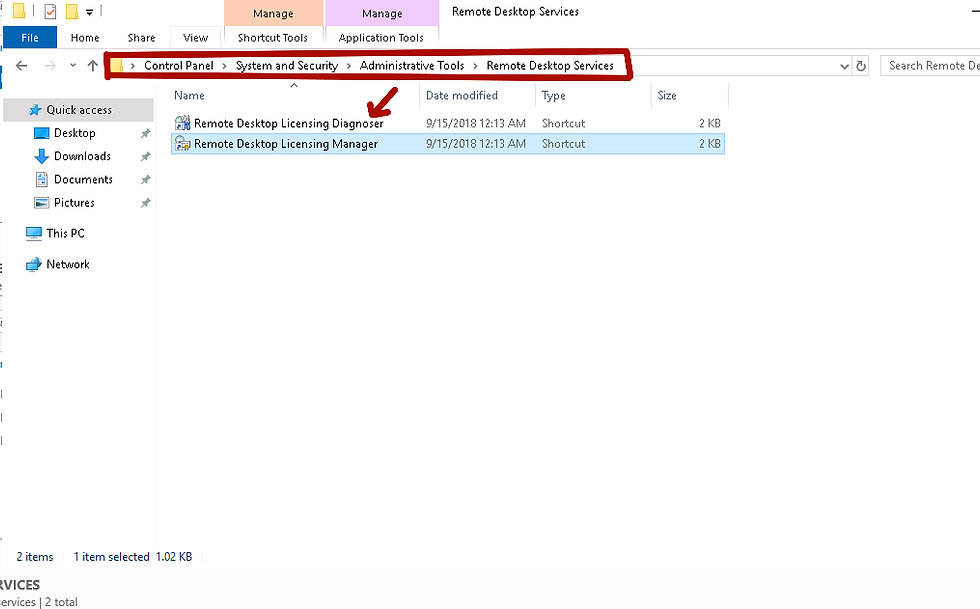
In Our case we go below warnings.
Licenses are not available for this Remote Desktop Session Host server, and RD Licensing Diagnoser has identified licensing problems for the RD Session Host server.
The licensing mode for the Remote Desktop Session Host Server is not configured.
The Remote Desktop Session Host server is within its grace period, but the RD session Host server has not been configured with any licence server.

Normally this error will get on RD Licence server, when we haven’t configured the correct group policy for Licencing Server. So lets see how it can be done.
VII - Enable Group Policy for RDS licensing Server.
For settings up Group Policy in a RDS Licence server, Open Windows RUN, and enter gpedit.msc, click Ok

Go to section :
Local computer Policy\Computer Configuration\Administrative Templates\Windows Components\Remote DesktopServices\Remote Desktop Session Host\Licensing
Double click on “Use the specified RD license servers” >> click Enable, then Enter Our server name shows up in the Remote Desktop Licence Manager and click on Apply

Now Double click on “Set the Remote Desktop licensing mode” >> click enable, then select “Per User” or “Per Device” as per your Licence and Apply

Now restart Remote Desktop Licensing service from the Windows services section and click the Refresh button available in the right side from the RD Licensing Diagnoser. We can see the diagnoser showed the message as ” RD Licensing Diagnoser did not identify any licensing problems for the Remote Desktop Session Host server. Additional information like, Licence mode and Number of Licenses will also appear in the same window.

This will conclude the Group Policy for RDS licensing Server and RDS CAL Server is ready to Use for Users.
Thanks
Aymen EL JAZIRI
System Administrator

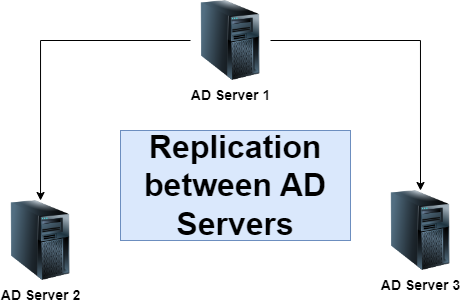
Commentaires